To make sure our emails get past your spam filters and into your inbox, follow these simple instructions for adding Cedartree Insurance to your safe list in Outlook, Hotmail, Yahoo!, AOL, EarthLink, Gmail, Netscape, NTLWorld, Blue Yonder and other email clients.
Outlook Users
Right-click on your "Cedartree Insurance" email message
Select "Add the Domain to Safe Senders List"
Type the domain name "@cedartreeinsurance.com"
Click "OK"
The domain name @cedartreeinsurance.com will automatically be entered into your Outlook address book
Hotmail Users
Click onto the "Options" link in the upper right corner of your screen
Select "Contacts"
Click on the "Safe List" link
Type @cedartreeinsurance.com in the "domain text box"
Click "Add"
The domain name @cedartreeinsurance.com will automatically be entered into your Hotmail address book.
Yahoo! Users
Open your "Cedartree Insurance" email message
Click "Add to Address Book" next to the icon on the far right
The email address will appear in the email field
Verify that the information is correct
Click "Add to Address Book"
Our email address will be automatically entered into your Yahoo! address book
AOL Users
Open your "Cedartree Insurance" email message
Click on the "Add Address" icon
The email address will appear in the email field
Verify that the information is correct
Click the "Save" button
Our email address will be automatically entered into your AOL address book
EarthLink Users
Open your "Cedartree Insurance" email message
Click on the "Message" menu
Select "Add Senders" to your address book
Our email address will automatically be entered into your EarthLink address book.
Gmail Users
Click "Contacts" on the left-hand side of your screen
Select "Create Contact"
Add the domain @cedartreeinsurance.com in the "Primary Email" field
Click "Save"
The domain name @cedartreeinsurance.com will automatically be entered into your Gmail address book
Netscape Users
Open your "Cedartree Insurance" email message
Go to "File" menu
Select "Add to Address Book"
Enter the domain name @cedartreeinsurance.com in the address field
Click "OK"
The domain name @cedartreeinsurance.com will automatically be entered into your Netscape address book.
NTLWorld Users
In the "Tools" menu, click "Options"
On the "Preferences" tab, under E-mail, click "Junk E-mail"
Select "Safe Senders" and "Add"
In the "Enter a domain name to be added to the list box", enter @cedartreeinsurance.com
Click "OK"
The domain name @cedartreeinsurance.com will automatically be entered into your NTLWorld address book.
Blue Yonder Users
Open your "Cedartree Insurance" email message
Select the email address
Right-click on the email
Select "Add to contacts"
Click "Save"
The email address will be automatically entered into your Blue Yonder address book.
Other Email Clients
Try adding @cedartreeinsurance.com your address book, whitelist, safe list, or contact list. If those options are not available and our messages continue to be filtered, call or email your email provider's technical support and ask how you can be sure to receive all email from @cedartreeinsurance.com